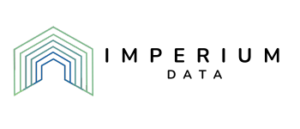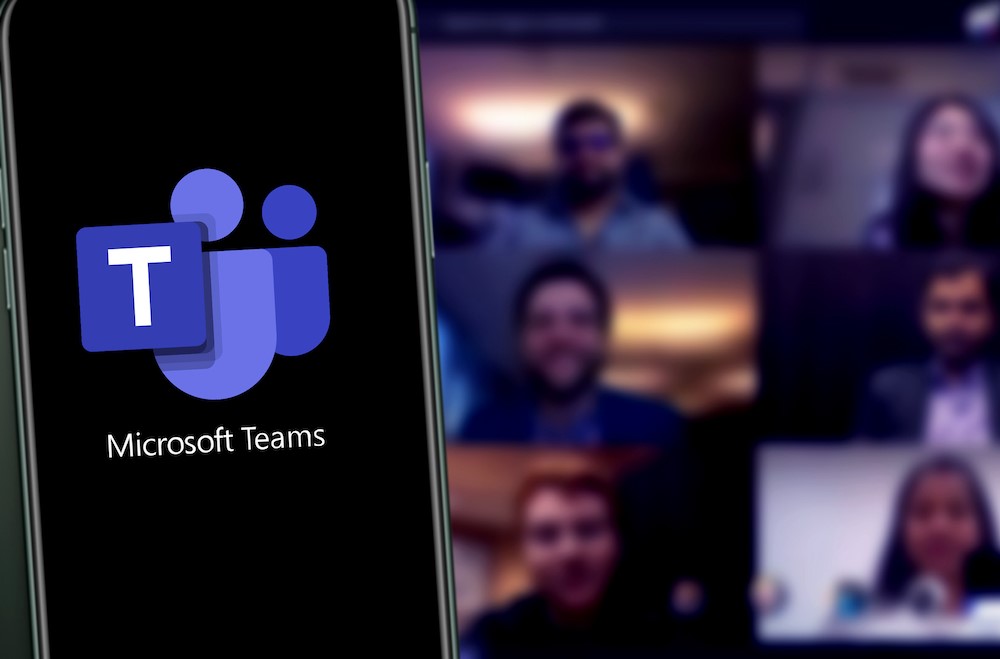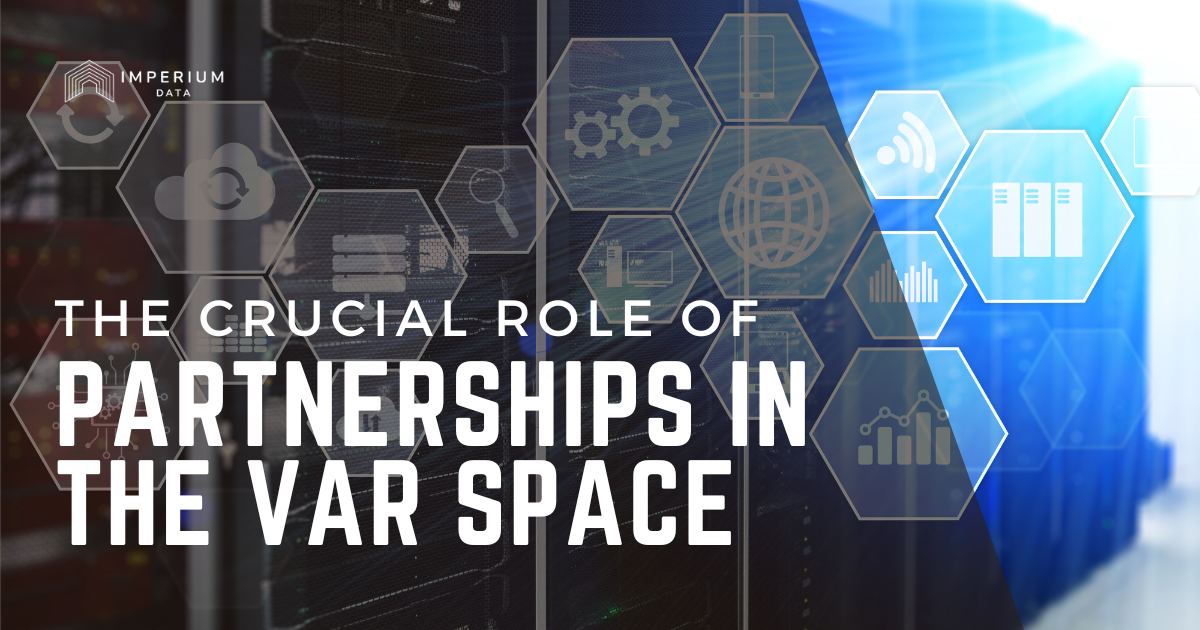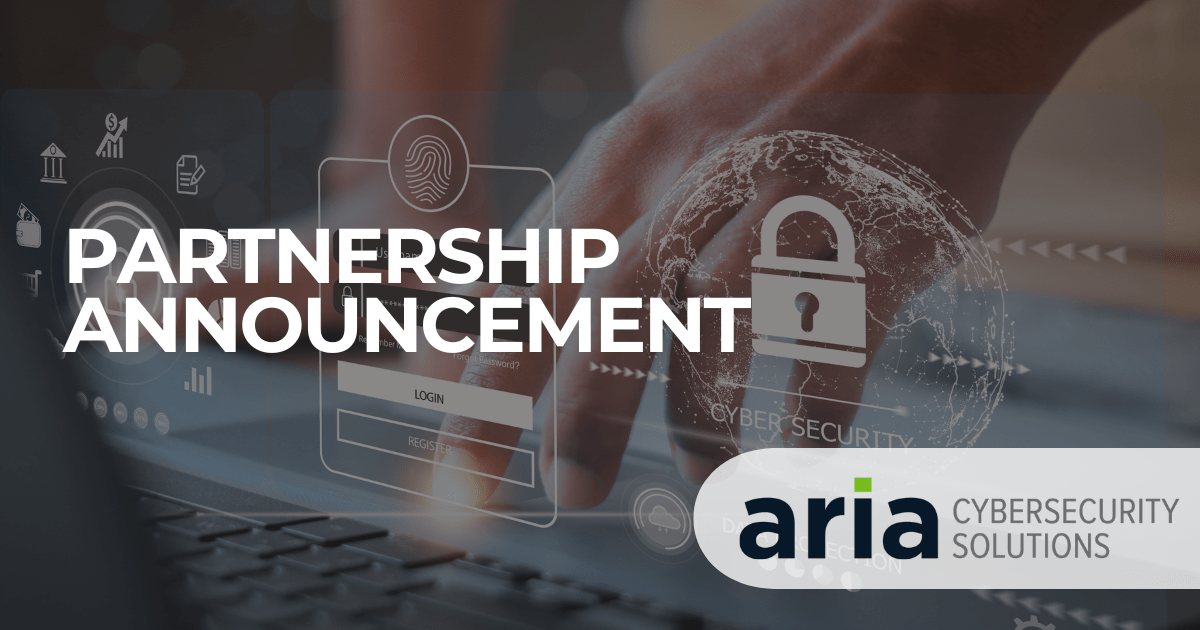If your business benefits from online, real-time communication between employees, you know that finding the right application can be challenging. In many cases, the best policy has been to find something that’s pretty close to what you need and try to make the best of it. Unfortunately, that means workarounds for a tool’s limitations and using multiple apps at the same time to cover all necessary tasks. But even then, some features might be lacking, and getting everyone on the same page at the same time can be more difficult when going back and forth between different solutions. That’s also assuming that there are no software conflicts or lag when important work needs to get done.
Fortunately, Microsoft Teams can not only solve a number of those obstacles but puts all the features under one umbrella. It eliminates the need for multiple apps from multiple companies, it integrates with your existing workflow and it supports several different forms of communication. And if you have the proper Office 365 subscription, there’s no extra cost. You already have the ability to use it right now.
Do You Have Teams?
The first question is whether you already have access to Microsoft Teams. If your business already has a 365 subscription (Business Essentials, Business Premium or Enterprise E1, E3, or E5) then you have access to Teams. Education and government organizations might also have Teams access. If you have a different subscription or don’t have a subscription, you probably don’t have it. But that doesn’t mean you have to miss out on its benefits: Microsoft offers a free version of Teams (with limited features) as well as a free trial of its paid subscription. Each member of the organization will need to have Teams accessible in order to participate in its features.
Once you access Teams or sign up for it, your IT department might need to make sure that your network configurations allow full access to its tools. If the setup isn’t automatic, compatibility issues should be resolved easily. Once your network allows for access to its main features, you’re ready to start utilizing it in your business.
Getting Started with Microsoft Teams
Teams is a versatile application and can be downloaded to a computer, or accessed through a web browser. Once everybody has Teams, it’s time to start creating actual teams.
A team is simply a group of relevant parties in a particular department or organizational goal. A team can exist in perpetuity, or for the length of a specific project. Each team will also have access to necessary tools, as well as multiple communications teams with each other.
Each team can (and probably will) have multiple channels. Channels keep discussions organized and are labeled based on topics important to the team. Therefore team members can have ongoing discussions with different team members and the communication won’t overlap or disturb the work of other members.
Each channel will have a variety of resources and data that they’ll need to work on that particular aspect of a project or department, and that data can be pinned to the channel. The data could be a spreadsheet, file, video, or another format. Teams allows a great deal of flexibility as to what information can be pinned and shared. And, of course, the most useful Microsoft programs work intuitively within Teams.
There’s no right or wrong way to set up teams or channels or decide what data to share. Whatever makes sense for your organization is appropriate. Some teams will be very large, and others will be small. In general, making a team too large makes it harder to manage the communication and workflow, so it’s important to make sure every member is truly relevant to the task. If some individuals (even outside the organization) might need intermittent access to the team, a guest account can be set up.
The channels are also dependent on what works best for each team. You might discover teams need more channels than expected, while other channels don’t generate much activity and can be merged into another channel. Managers can expect some trial and error in finding the right setup for their business, and the specific departments and projects within it.
Communication Is Key
The most important factor in a team’s success (inside or outside Microsoft Teams) is communication. Productivity and efficiency are often directly tied to how well a team communicates, and Microsoft Teams shines in this area.
Some instances only need messages left by (and for) team members. A real-time chat will suffice for others. But sometimes live meetings are required, and Teams supports audio and video as well. A call can be with the entire team, a channel, or simply a one-to-one discussion.
Meetings of any format can be scheduled in advance, or selected while utilizing a different form of communication. If a live chat is taking too long to resolve issues, an impromptu video conference can create faster resolutions and let everyone get back to their current tasks. If there’s miscommunication between two individuals, they can go into a quick private chat to resolve any confusion, then get right back to the general discussion. Tools such as screen sharing and recording can provide even more clarity between individuals, channels, and teams. And since Microsoft Teams was created with all these forms of communication in mind, nobody has to log out or log into a different application. Everything happens quickly and seamlessly, without interrupting other tasks. Instead of slowing down work progress, communication is a fundamental part of the work process. And that benefit can be utilized by any employee who is a part of the Teams experience.
Free vs. Paid
While it might be tempting to try and get by with using just the free version, the limitations can put a cap on how effective Teams can be for your organization. Phone calls and audio conferencing are not available with the free version, for example. Meeting recording is also unavailable, as are almost all administrative tools.
Perhaps the most significant difference is in the area of file storage. An essential part of working in groups, storage is limited to just 2 GB per user, with an additional 10 GB of shared storage in the free version. In contrast, the paid version offers a full 1 TB per user. Many years have passed since 2 GB was enough storage for a team member of almost any business, and 10 GB of shared storage would be overwhelmed by the most basic company projects. The storage limits alone should motivate businesses that are serious about transforming their communication and productivity to consider the paid version of Teams if it isn’t already included in their 365 licenses.
More Questions?
If you have more questions about how to use Microsoft Teams, Imperium Data can help answer them. Simply use our contact page and we’ll help with any details and decision-making required to find the right choice for your business.